M1 Mac OS 编写C/C++
安装并配置
VS code
Visual Studio Code(简称“VS Code” )是Microsoft在2015年4月30日Build开发者大会上正式宣布一个运行于 Mac OS 、Windows和 Linux之上的,针对于编写现代Web和云应用的跨平台源代码编辑器。
本机配置
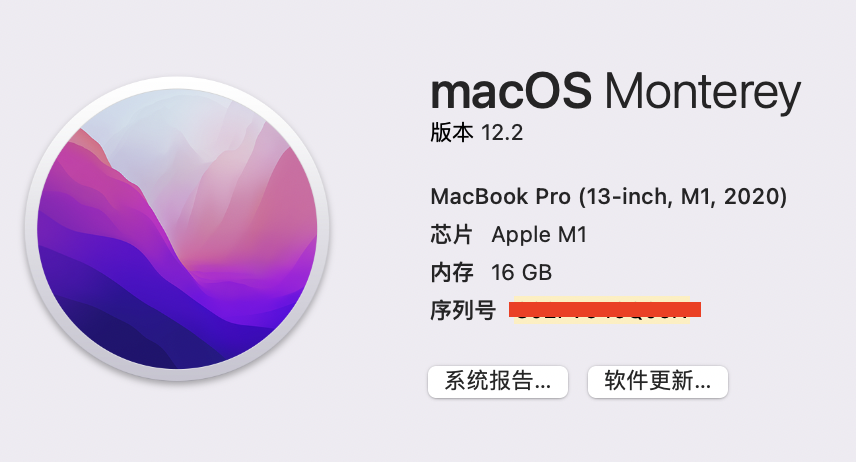
为了运行
进入官网,下载
Universal版本同时适用于Intel芯片 与 苹果芯片(M1)的电脑
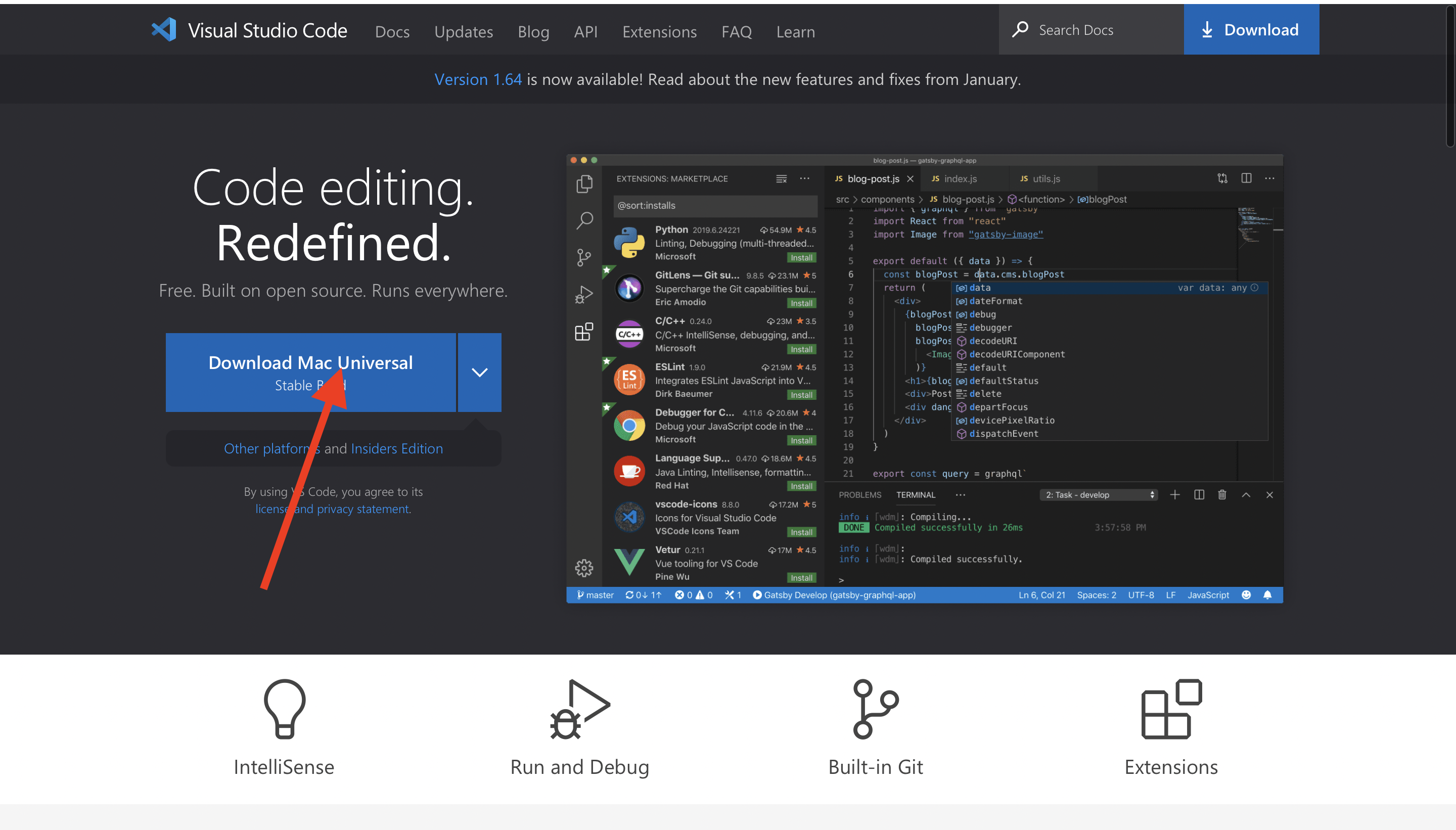
汉化插件(自动弹出,点击下载即可)
其他插件(如下图,搜索下载)
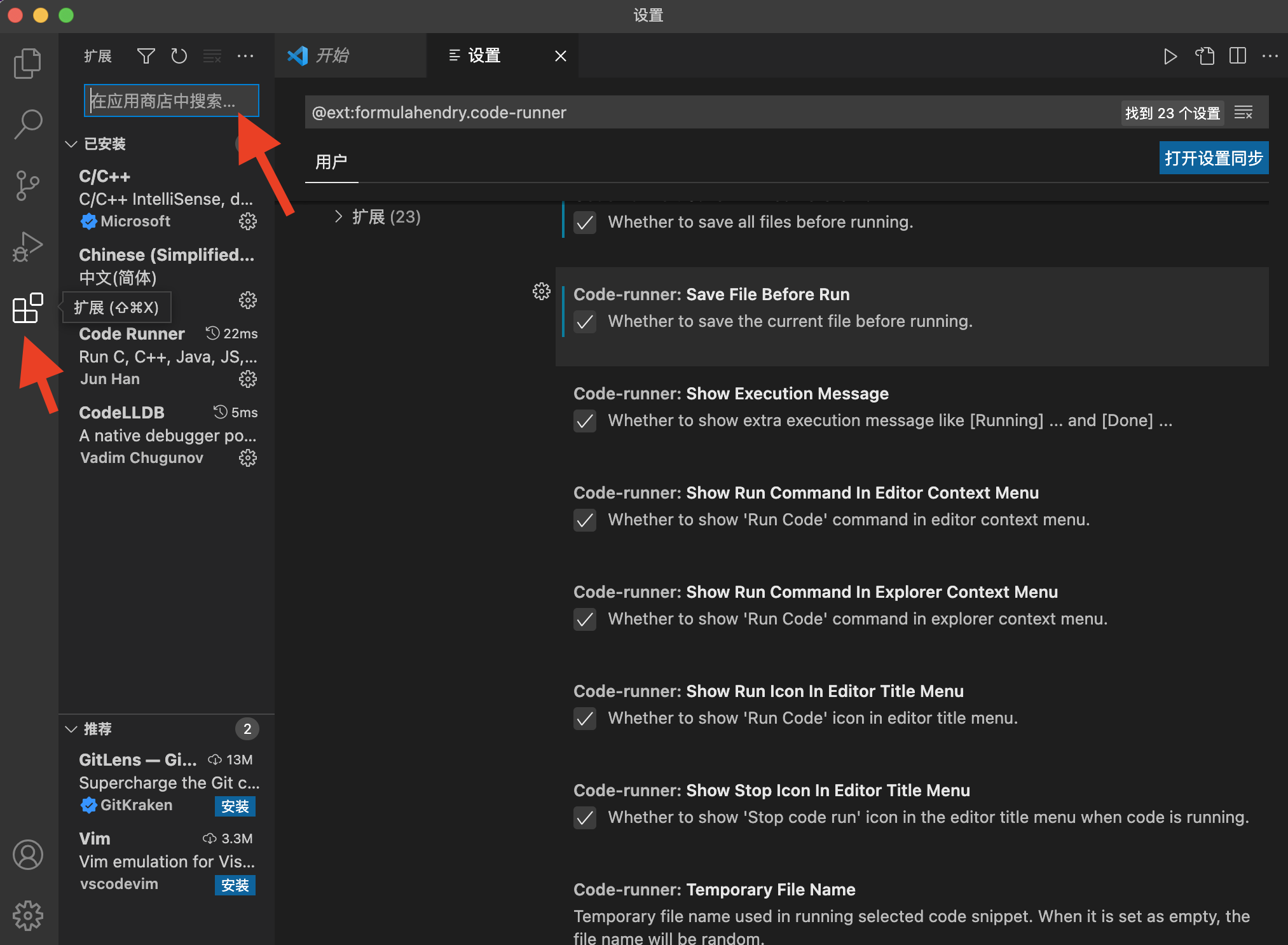
C/C++
Code Runner
CodeLLDB
下载完成后,点击其右下角小齿轮进行设置
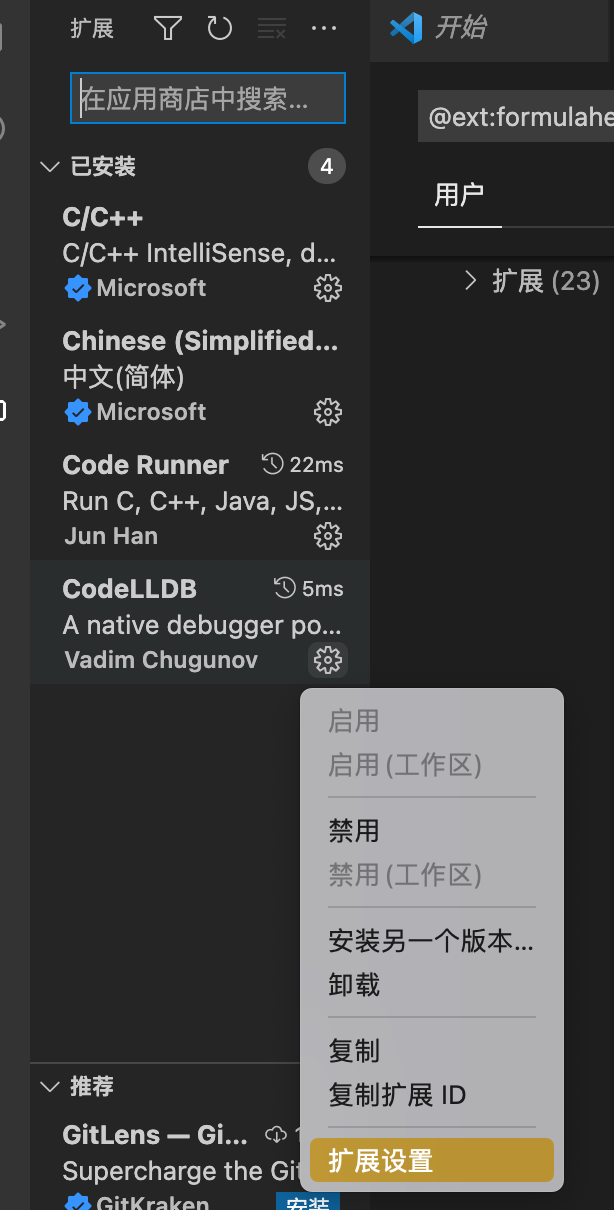
- 勾选Code-runner: Clear Previous Output
- 勾选Code-runner: Ignore Selection
- 取消勾选Code-runner: Preserve Focus
- 勾选Code-runner: Run In Terminal
- 勾选Code-runner: Save All Files Before Run
- 勾选Code-runner: Save File Before Run
创建 纯英文 文件夹(专门放与C相关的)
打开该文件夹 & 信任该文件夹
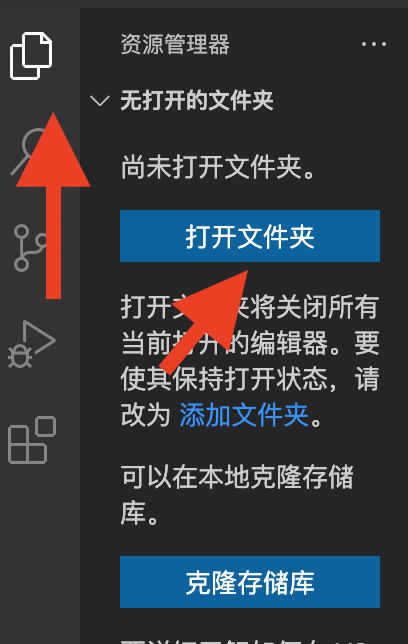
新建 hello.c 文件
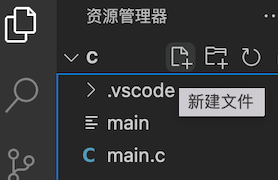
设置代码自动保存
- 点开对应设置
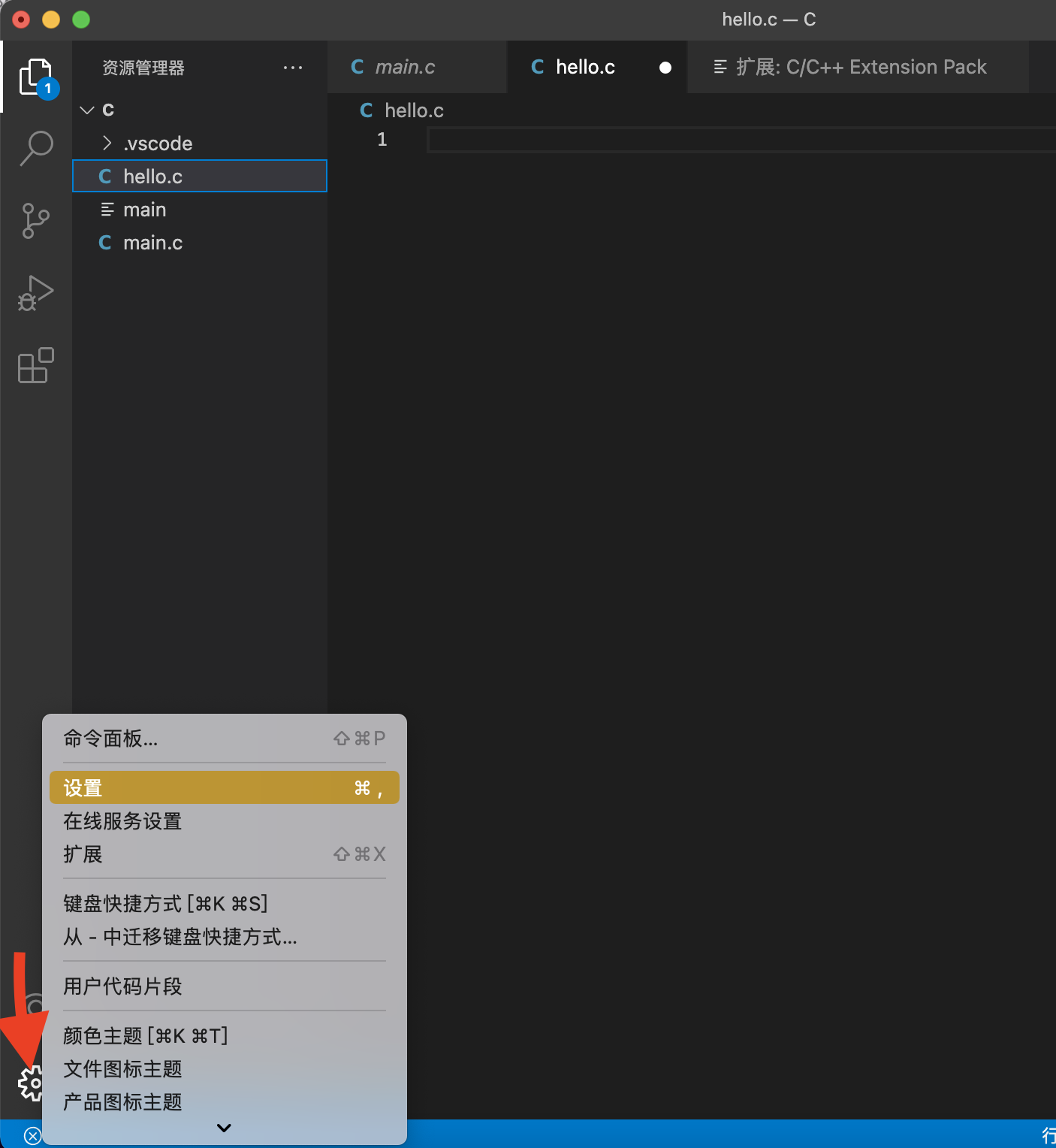
改为afterDelay
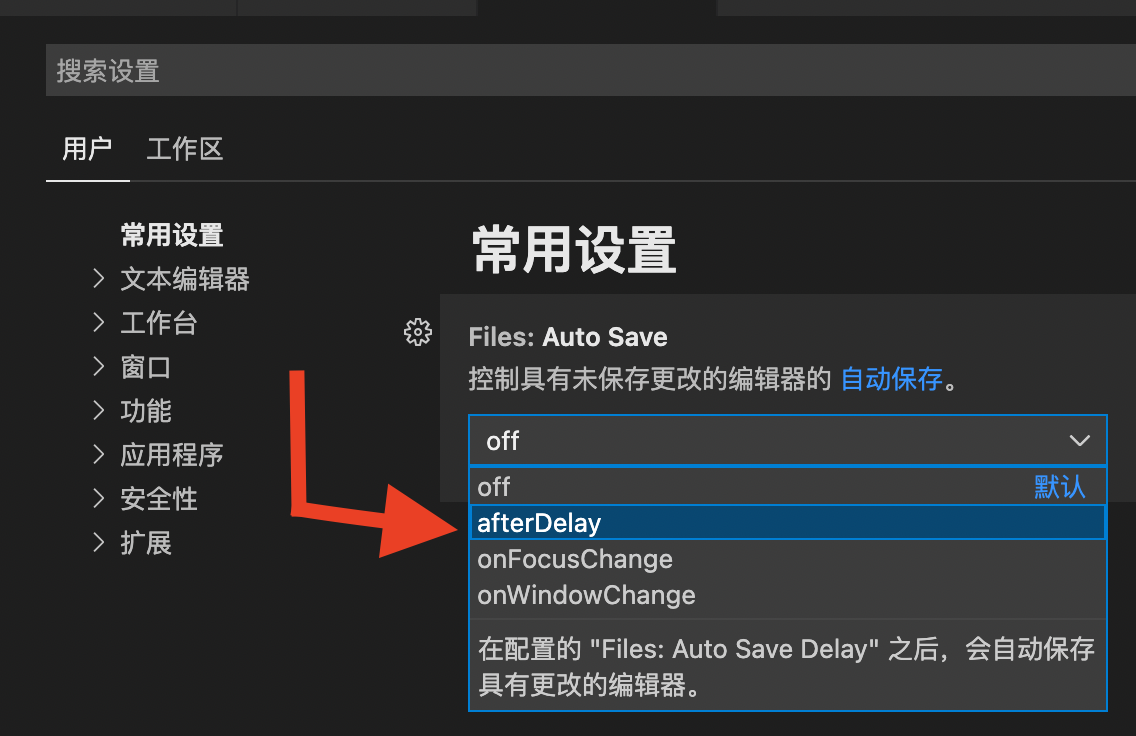
测试运行
hello.c中输入
1
2
3
4
5
int main()
{
printf("Hello,world!");
}点击右上角箭头来运行
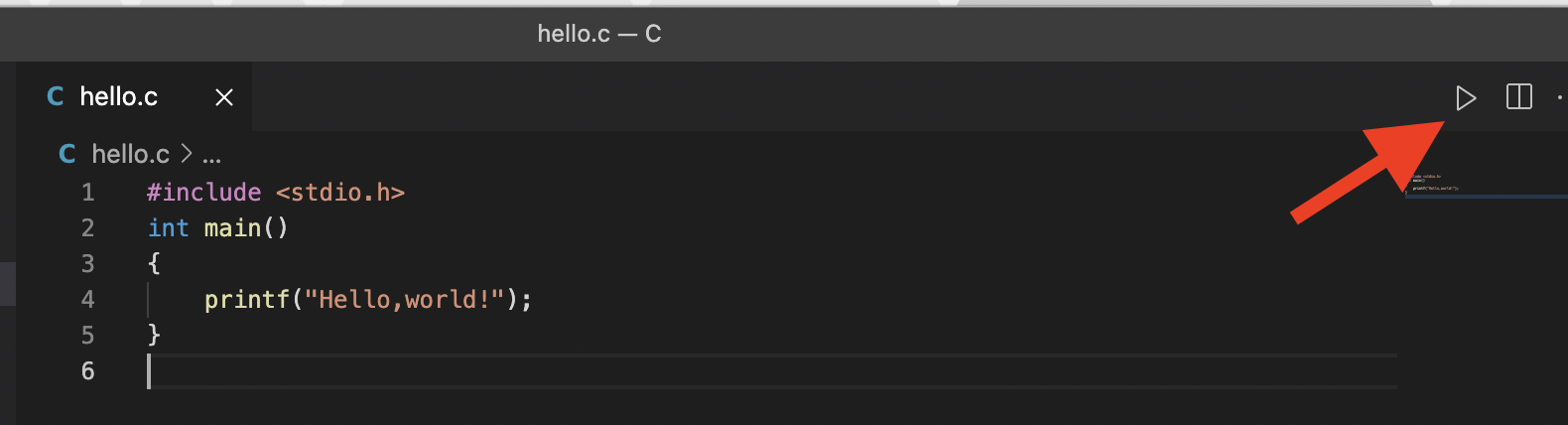
如图,则运行环节完成
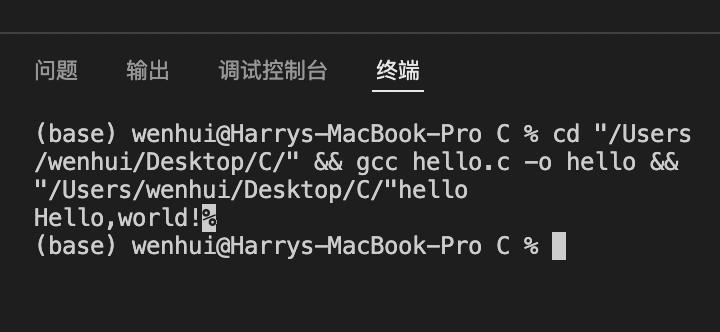
为了调试
对hello.c打开调试界面(或直接按下图左边的齿轮),打开launch.json
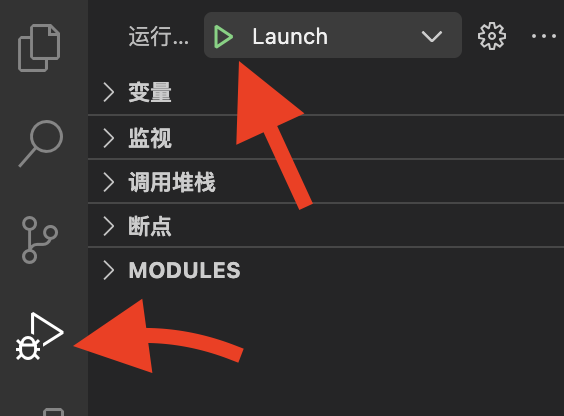
改launch.json如下
1
2
3
4
5
6
7
8
9
10
11
12
13
14
15
16
17
18
19
20
21
22
23
24
25
26
27
28
29
30
31
32
33
34
35
36
37
38
39
40
41
42
43
44
45
46
47
48
49
50
51
52
53
54
55
56
57
58
59
60
61{
"version": "2.0.0",
"tasks": [
{
"label": "build main",
"type": "shell",
"command": "clang++",
"args": [
"main.cpp",
"-o",
"a.out",
"-g"
],
"group": {
"kind": "build",
"isDefault": true
}
},
{
"type": "shell",
"label": "C/C++: clang build active file",
"command": "/usr/bin/clang",
"args": [
"-g",
"${file}",
"-o",
"${fileDirname}/${fileBasenameNoExtension}"
],
"options": {
"cwd": "${workspaceFolder}"
},
"problemMatcher": [
"$gcc"
],
"group": {
"kind": "build",
"isDefault": true
}
},
{
"type": "cppbuild",
"label": "C/C++: gcc 生成活动文件",
"command": "/usr/bin/gcc",
"args": [
"-fdiagnostics-color=always",
"-g",
"${file}",
"-o",
"${fileDirname}/${fileBasenameNoExtension}"
],
"options": {
"cwd": "${fileDirname}"
},
"problemMatcher": [
"$gcc"
],
"group": "build",
"detail": "编译器: /usr/bin/gcc"
}
]
}改tasks.json如下
1
2
3
4
5
6
7
8
9
10
11
12
13
14
15
16
17
18
19
20
21
22
23
24
25
26
27
28
29
30
31
32
33
34
35
36
37
38
39
40
41
42
43
44
45
46
47
48
49
50
51
52
53
54
55
56
57
58
59
60
61{
"version": "2.0.0",
"tasks": [
{
"label": "build main",
"type": "shell",
"command": "clang++",
"args": [
"main.cpp",
"-o",
"a.out",
"-g"
],
"group": {
"kind": "build",
"isDefault": true
}
},
{
"type": "shell",
"label": "C/C++: clang build active file",
"command": "/usr/bin/clang",
"args": [
"-g",
"${file}",
"-o",
"${fileDirname}/${fileBasenameNoExtension}"
],
"options": {
"cwd": "${workspaceFolder}"
},
"problemMatcher": [
"$gcc"
],
"group": {
"kind": "build",
"isDefault": true
}
},
{
"type": "cppbuild",
"label": "C/C++: gcc 生成活动文件",
"command": "/usr/bin/gcc",
"args": [
"-fdiagnostics-color=always",
"-g",
"${file}",
"-o",
"${fileDirname}/${fileBasenameNoExtension}"
],
"options": {
"cwd": "${fileDirname}"
},
"problemMatcher": [
"$gcc"
],
"group": "build",
"detail": "编译器: /usr/bin/gcc"
}
]
}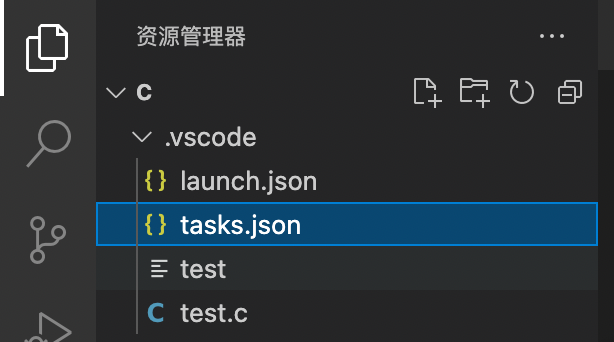
断点,对hello.c调试一下
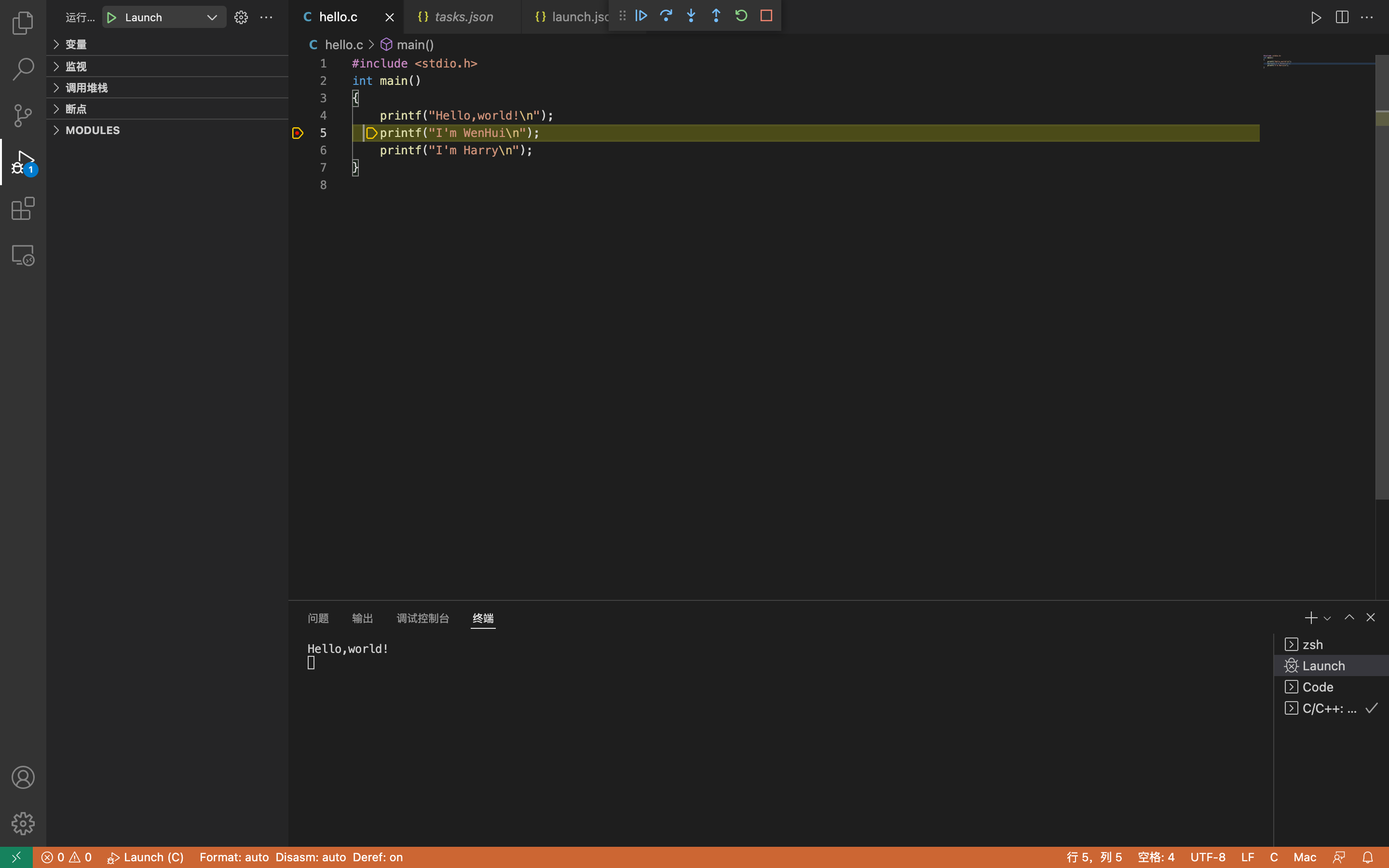
如图,成功执行并断开则为成功。
参考
(完)